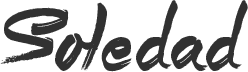Exploring EDtunnel Integration With Clash: A Comprehensive Guide
EDtunnel, a powerful tunneling tool, can be effectively integrated with Clash, a popular rule-based proxy utility, to enhance network security and bypass censorship. This combination offers users a flexible and robust solution for accessing restricted content and protecting their online privacy. To begin, understanding the fundamental principles of both EDtunnel and Clash is crucial. EDtunnel functions by creating a secure tunnel through which your internet traffic is routed, effectively masking your IP address and encrypting your data. Clash, on the other hand, acts as a sophisticated proxy manager, allowing you to define rules based on domain names, IP addresses, or other criteria to determine which traffic should be routed through specific proxies, including the EDtunnel tunnel.
The initial step in configuring EDtunnel with Clash involves setting up EDtunnel itself. This typically requires obtaining an EDtunnel server address, port number, and a user authentication credential, such as a username and password or a pre-shared key. These details are provided by your EDtunnel service provider. Once you have this information, you need to configure the EDtunnel client on your device. This usually involves installing the EDtunnel application and entering the server details and authentication credentials. After successfully connecting to the EDtunnel server, you can proceed to configure Clash.
Next, you need to configure Clash to utilize the EDtunnel tunnel as a proxy. This is achieved by modifying the Clash configuration file, typically a YAML file. Within this file, you need to define a new proxy entry that specifies the EDtunnel server address, port number, and the proxy type, which is usually “ss” or “vmess” depending on the EDtunnel server configuration. The “server” field should contain the EDtunnel server address, the “port” field should contain the EDtunnel server port, and the “cipher” and “password” fields should contain the encryption method and password used by the EDtunnel server, respectively. It’s important to ensure that these parameters match the EDtunnel server configuration exactly.
Furthermore, you need to define rules within the Clash configuration file to determine which traffic should be routed through the EDtunnel proxy. This is done by creating a rules section in the configuration file. These rules can be based on domain names, IP addresses, or other criteria. For example, you can create a rule that routes all traffic to a specific website through the EDtunnel proxy, while routing all other traffic directly. The flexibility of Clash allows you to create complex rule sets that cater to your specific needs.
After modifying the Clash configuration file, you need to restart Clash for the changes to take effect. Once Clash is running, it will automatically route traffic according to the rules you have defined, sending the specified traffic through the EDtunnel tunnel. To verify that the configuration is working correctly, you can use a tool to check your IP address. If the configuration is successful, your IP address should be that of the EDtunnel server, indicating that your traffic is being routed through the tunnel.
In conclusion, integrating EDtunnel with Clash provides a powerful and flexible solution for enhancing network security and bypassing censorship. By carefully configuring both EDtunnel and Clash, users can create a secure and customized proxy setup that meets their specific needs. Remember to always obtain your EDtunnel server details from a trusted provider and to keep your EDtunnel client and Clash configuration files up to date to ensure optimal performance and security.
Detailed Configuration Of EDtunnel In Clash For Enhanced Tunneling

EDtunnel, a powerful tunneling tool, can significantly enhance your internet experience when integrated with Clash, a popular proxy client. This guide provides a detailed walkthrough of configuring and utilizing EDtunnel within Clash for optimized tunneling. To begin, it’s crucial to understand the fundamental principles of both EDtunnel and Clash. EDtunnel acts as a secure tunnel, encrypting and routing your traffic through a server, thereby bypassing censorship and improving privacy. Clash, on the other hand, serves as a proxy manager, allowing you to define rules and routes for your internet traffic based on various criteria, such as domain names or IP addresses.
The first step involves acquiring and installing both EDtunnel and Clash. Ensure you download the latest versions from their respective official sources to benefit from the latest features and security updates. Once installed, you’ll need to configure EDtunnel. This typically involves setting up a server connection, which requires obtaining server credentials from a reliable EDtunnel provider. These credentials usually include the server address, port number, username, and password. Input these details into the EDtunnel configuration file, ensuring accuracy to establish a successful connection.
Next, you need to integrate EDtunnel with Clash. This is achieved by adding EDtunnel as a proxy within your Clash configuration file. The configuration file, usually in YAML format, defines the proxies and rules that Clash will use to manage your traffic. Within the `proxies` section of the Clash configuration file, define a new proxy entry for EDtunnel. This entry should specify the type of proxy as `external`, and then provide the necessary parameters for connecting to the EDtunnel server. These parameters typically include the `server`, `port`, `username`, and `password` that you configured in EDtunnel. Furthermore, you’ll need to specify the `plugin` as `edtunnel` and the `plugin-opts` to pass the EDtunnel configuration details.
After defining the EDtunnel proxy in Clash, you need to configure the rules to direct traffic through it. This is done in the `rules` section of the Clash configuration file. You can define rules based on various criteria, such as domain names, IP addresses, or even GeoIP locations. For example, you might create a rule that directs all traffic to specific websites through the EDtunnel proxy, while allowing other traffic to bypass it. This allows for granular control over your internet traffic and ensures that only the traffic you want to tunnel is actually tunneled.
Once you have configured both the EDtunnel proxy and the rules, save the Clash configuration file and restart Clash to apply the changes. To verify that EDtunnel is working correctly within Clash, you can use online tools to check your IP address and location. If the IP address and location reflect the EDtunnel server, then the configuration is successful. Moreover, you can monitor the Clash logs to observe the traffic being routed through the EDtunnel proxy.
Finally, remember to regularly update both EDtunnel and Clash to maintain optimal performance and security. Furthermore, periodically review your Clash configuration file to ensure that the rules are still relevant and effective. By following these steps, you can effectively configure and utilize EDtunnel within Clash to enhance your internet experience with improved security, privacy, and access to restricted content.
Troubleshooting And Optimizing EDtunnel Usage Within Clash
Configuring and utilizing EDtunnel within Clash can significantly enhance your network security and privacy. However, the process can sometimes present challenges, and optimizing its performance requires a nuanced understanding of both EDtunnel and Clash’s functionalities. This guide aims to provide a comprehensive overview of troubleshooting common issues and maximizing the effectiveness of EDtunnel when integrated with Clash.
First and foremost, ensuring that both EDtunnel and Clash are correctly installed and configured is paramount. Begin by verifying that you have the latest versions of both applications. Outdated versions can often lead to compatibility issues and unexpected errors. Next, double-check your EDtunnel configuration file. Pay close attention to the server address, port number, and any authentication credentials required by your EDtunnel server. Incorrect entries in this file are a frequent source of connection problems. Similarly, review your Clash configuration file, specifically the proxy and proxy-group sections. Ensure that EDtunnel is correctly defined as a proxy and that it is included in the appropriate proxy groups for your desired routing rules.
If you encounter connection failures, the first step is to examine the logs of both EDtunnel and Clash. These logs often contain valuable clues about the nature of the problem. Look for error messages, connection timeouts, or authentication failures. EDtunnel logs will typically indicate issues related to the connection to the EDtunnel server, while Clash logs will reveal problems with routing traffic through the defined proxies. Furthermore, using a network diagnostic tool like `ping` or `traceroute` can help pinpoint where the connection is failing. For instance, if you cannot ping the EDtunnel server, it suggests a network connectivity issue that needs to be addressed.
Beyond basic connectivity, performance optimization is crucial for a seamless experience. One key aspect is selecting an EDtunnel server that is geographically close to you and has low latency. Higher latency can result in slower browsing speeds and increased lag. You can use speed testing tools to evaluate the performance of different EDtunnel servers and choose the one that offers the best balance of speed and reliability. In addition, consider adjusting the MTU (Maximum Transmission Unit) size in your EDtunnel configuration. A smaller MTU size can sometimes improve performance on networks with fragmentation issues.
Another important consideration is the choice of proxy protocol. EDtunnel supports various protocols, such as Shadowsocks, VMess, and Trojan. Each protocol has its own strengths and weaknesses in terms of speed, security, and resistance to censorship. Experimenting with different protocols can help you find the one that works best for your specific network environment and usage patterns. Moreover, Clash offers advanced features like rule-based routing and load balancing. By carefully configuring these features, you can optimize traffic flow and ensure that EDtunnel is only used for specific types of traffic or when accessing certain websites. This can help conserve bandwidth and improve overall performance.
Finally, remember to regularly update your EDtunnel and Clash configurations to reflect any changes in your network environment or the EDtunnel server settings. Keeping your configurations up-to-date is essential for maintaining optimal performance and security. By following these troubleshooting and optimization tips, you can effectively leverage EDtunnel within Clash to enhance your online experience.